The Top Echo Tips and Tricks to Use Around the House
Whether you have an Amazon Echo, Echo Spot, Dot, Tap, Show, or any of the myriad devices that currently work with Alexa, there are lots of things you can ask the virtual assistant to do
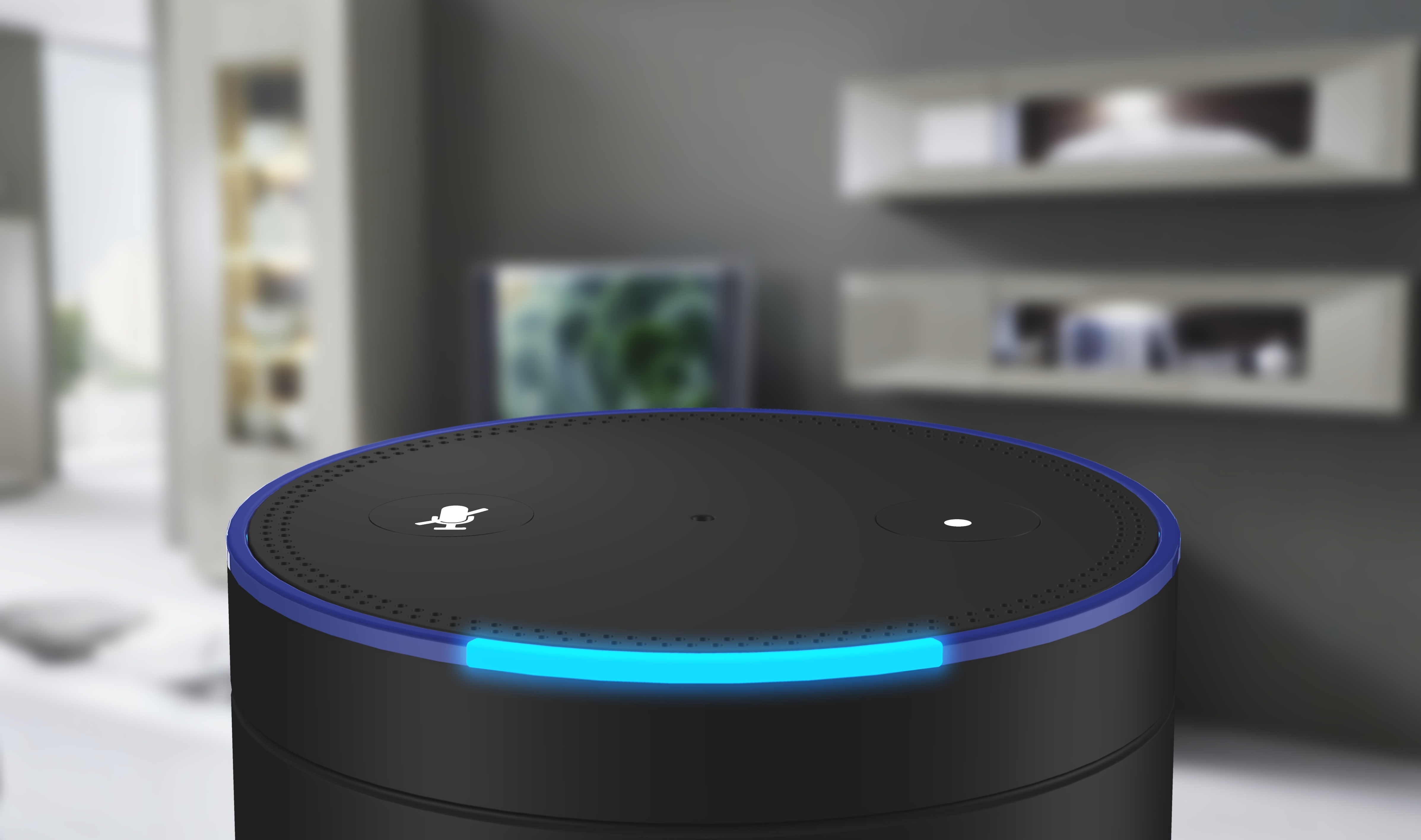
While you likely already know that the assistant can read a couple lines of a Wikipedia entry or spout off a laundry list of facts pertaining to Samuel L. Jackson, we doubt you’re aware of everything it’s currently capable of doing. Such being the case, we’ve compiled the top Echo tips and tricks to help you make the most of Amazon Alexa.
Once you get your Alexa device up and running on your Wi-Fi network, there are still a few more things you might want to do before diving in, either using echo.amazon.com or the accompanying mobile app for iOS and Android devices. First, if your name is Alexa, you will definitely want to change the “wake” word for the device. To do so, choose your device under the Settings tab and select your desired wake word, which can be “Amazon,” “Echo,” “Alexa,” or “Computer.”
By the way, the Echo Tap now features hands-free mode, too. That means customers have the ability to control the Tap with their voice, all without pushing the microphone button. You can enable hands-free mode by way of the Alexa App, then simply use the wake word “Alexa” to take full advantage of its capabilities. /
The Tap promises up to eight hours of continuous playback while in hands-free mode, and if you want to save battery life when you’re not using it, simply tap the power button to send it to sleep. Tap now supports Echo Spatial Perception (ESP). This means that Tap will work in settings where there are multiple Alexa-enabled devices and will respond only when appropriate.
If your significant other has drastically different musical tastes, fear not: Alexa can now recognize your voice and will play songs from your playlist and not your partner’s. You’ll want to make sure that you set up a voice profile, which entails completing a series of prompts. After you set that up, Alexa will recognize your voice across all your Echo devices and any third party Alexa-enabled devices.

There are a number of third-party developers who have created skills for Alexa, including games (bingo), quizzes (are you master of the Seinfeld domain?), and fitness routines (like a 7-minute workout), so you’ll want to oomph up what the virtual assistant can do right away. We’ve also compiled a list of Alexa’s most useful Skills, in case you’re looking to get the most out of your digital assistant.
Previously, if you wanted to add a new skill, you had to do so manually by using the accompanying mobile app. Thankfully, you can now easily add a new skill with just your voice. If you’d like to learn how to be a mixologist in your spare time, for example, you can simply say “Alexa, enable The Bartender skill.” With more than 10,000 recipes to choose from, you’ll be a professional barkeep in no time.
And if you ask Alexa something embarrassing, you can delete individual recordings by going to Settings and History in the app. To delete a recording, select it and click Delete voice recordings. If you want everything gone, go to www.amazon.com/myx, choose Your Devices, click on your device, hit Manage Voice Recordings, and delete them.
In the Kitchen
Since your hands are busy chopping or covered in food, Alexa can be a big help in the kitchen, whether you need her to set a timer for 10 minutes or convert ounces to cups. If you’re deciding what to make for dinner and notice you’re out of coriander, you can ask Alexa to add it to your shopping list. If you’ve bought paper towels from Amazon Prime before, you can re-order them by saying, “Alexa, reorder paper towels.” Don’t worry; you can cancel the order right away, too. If your kids are ordering too many cookies, you can turn off voice ordering or require a confirmation code.
Other features are very helpful when it comes to meal preparation, as well. The Food Network skill, for example, gives you access to an extensive library of recipes. You can ask Alexa a series of questions to help decide what sounds best (or most convenient) for dinner. Simply say, “Alexa, ask Food Network for the recipes on TV right now,” or “Alexa, ask Food Network for recipes from Barefoot Contessa.”

If you own a GE Wi-Fi Connect appliance, meal prep is now even easier. The Geneva skill for Alexa allows to control these devices with your voice. Like any skill, however, you’ll need to enable it before you can reap the benefits. Simply request this by saying, “Alexa, enable Geneva skill.” You’ll then need to link your GE Wi-Fi Connect account, but once done, you’ll be able to ask Alexa an amalgam of useful questions, as well as prompt the assistant to activate various household appliances. You can say, “Alexa, tell Geneva to preheat my oven to 400 degrees,” or “Alexa, ask Geneva if my laundry is dry.”
Several other appliances recently announced that they’re featuring either Alexa integration or are Alexa compatible. For example, the LG Instaview Smart Refrigerator is a fridge with a screen and Alexa built in, meaning that you can literally ask your fridge what to make for dinner.
Alexa has other functionality, too. Let’s say, for example, you still managed to burn dinner — even with all of your digital assistant’s help. It’s OK. There’s now a skill to help you quickly order a Domino’s pizza. This skill, along with more than 15,000 others and counting, are available in the skills section of the Alexa App. You can also ask Alexa about nearby restaurants whenever you’re in a pickle.
To get the most out of your smart home devices, it’s often best to use appliances that are supported by Alexa. However, you may already own a few smart appliances that do not work with Alexa out of the box. Luckily, there is a roundabout way of pairing these appliances. If your device isn’t supported by Alexa but is supported by IFTTT, you can setup a series of triggers to establish support and functionality. IFTTT has even curated an entire catalog of command triggers specifically for Alexa. Or, you can buy a smart hub or the Echo Plus, which is an Echo with a smart hub built in, to connect your devices.
In the Bedroom
Alexa is more than willing to help you start and end your day, especially now that the alarm-clock-like Echo Spot is available. The small, round device with a screen features the time and you can set it to auto dim at night. Saying “Alexa, set an alarm” will prompt the assistant to ask for a time, and you can set your 7 a.m. wake-up call for every day, weekdays, weekends, or just on Thursdays. You can even set your alarm so that you wake to Bruno Mars, Eminem, or whoever you like to hear in the morning. Depending on which device you have, you can set and disable alarms with your voice, via the screen (Spot and Show only) or in the app. Forgot when you’re supposed to wake up tomorrow? Just ask, “Alexa, when is my alarm?”
When your alarm does go off in the morning, you can ask Alexa for traffic, weather, and news briefings. The Echo, Spot, Dot, and other Amazon devices can also tell you what is on your Google Calendar, or you can add an event. Not only does Alexa support Google Calendar, but it now also works with your Outlook.com calendar. This comes as a welcome change to the Microsoft system’s users, who have gone years without this feature. You can add Outlook.com calendars either from your iOS or Android app or on the web in the Setting > Calendar tab.
Oh, and if you’re running late, you can even call an Uber with Alexa.

As for other features, flash briefings are a great way to stay up-to-date on the latest news and tidbits while you’re getting your day started. The flash briefings essentially function as pre-recorded updates, courtesy of popular broadcasters such as NPR, BBC News, The Economist, and Slate, among others.
To use the flash briefing feature, you’ll first need to find, enable, and manage your flash briefing content. After you’ve tailored your flash briefings to your liking, you can just say, “Alexa, what’s my Flash Briefing?” A few publications are pre-loaded in the feed, however, you may want to add or drop specific flash briefings to get the most out of this feature. A new, separate CNN skill makes on-air content available about five minutes after it has been broadcast on television.
In the Living Room
Don’t forget that the Amazon Echo started as a Bluetooth speaker, so obviously you can use it to listen to music or stream to other speakers with better sound. You can listen to anything on Amazon Music just by asking Alexa to play it, so long as you have an Amazon Prime account. But those with Spotify accounts can sync them with their Amazon devices, and TuneIn, iHeartRadio, and Pandora will also play tunes, internet radio, and podcasts on command. If you bought some Taylor Swift MP3s and upload them to your Amazon Music Library — which stores 250 songs for free — you can also listen to those.
And whereas previously, you had to go to the Amazon Music app to actually create a playlist, this is no longer the case. Amazon recently announced that Amazon Music listeners can have Alexa make a playlist simply by saying, “Alexa, add this to my playlist” or “Alexa, create a new playlist.” From here, you’ll be able to ask the smart assistant to either add songs to an existing playlist, or create a brand new playlist from the currently playing song. If you’ve a Prime Music or Amazon Music Unlimited subscription, you can instantly access this new feature.
If you prefer to listen to audiobooks, you can do so with your paired Audible account. It’s not quite the same, but if you have a list of ebooks in your Kindle account, you can find which are compatible with Alexa in the app and ask the assistant to read them. Alexa will do it, but in a somewhat robotic voice, so don’t expect a Jim Dale-like experience.

You can connect your Amazon Fire TV or Fire TV Stick to Alexa. That means you can basically control your TV with just your voice. To pair the two, you’ll need to go into your app, select Music, TV, and Books, select Fire TV, and then follow the instructions. When you’ve done all that, you’ll be able to ask Alexa not only to turn on the TV, but also search by genre or even actor. So when you say, “Alexa, show me movies with Brad Pitt,” his entire collection should show up. Pro tip: Choose Ocean’s 11 over Ocean’s 12.
Once you’re done deciding what movie to see or planning that family trip with Kayak, you can have a little fun with Alexa. The virtual assistant has games, jokes, Easter eggs, and amusing answers to all sorts of questions — like where do babies come from? — and Reddit has a pretty good roundup of some fun ones to try. Want to choose your own adventure? Enable the skill, then say, “Alexa, open the magic door.” Heck, if you’re into it, Alexa will even play farting noises for you.
There are also some news skills out there for sports fanatics. The Fantasy Football skill, for example, allows you to track all of your favorite sports teams. You’ll need to enable this skill before you can use it, however. Afterward, you’ll be able to ask Alexa for score updates and specific information on your weekly fantasy match-up.
Another useful skill, Find My Phone, will help you locate your mobile device should you walk out the door without it. You’ll first need to enable the TrackR skill, which can be done by simply saying, “Alexa, enable Find My Phone skill.” Afterward, download the TrackR app on your smartphone and link the device with your Alexa account. Next time you lose your phone around the house, all you’ll need to say is “Alexa, ask TrackR to find my phone.” Your phone will begin to ring — even if it’s in silent mode.
Source: Digital Trends. "What can’t it do? The top Echo tips and tricks to use around the house". https://www.digitaltrends.com/home/amazon-echo-tips-and-tricks/2/. Kim Wetzel. February 11, 2018.

